
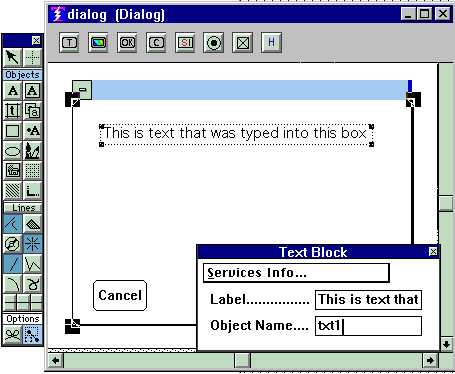
The Label is simply a repeat of whatever you typed in.
If you are not going to use this text as a message area you have no need to assign an object name to it. If you are, then you must give it a name so that you can reference it. See named objects
for more information.
When you put multiple Text Objects into your definition, don't worry about how they line up, later you will use a grid
to line them up.
Besides their ability to act as a message area, the majority of the use of Text Objects is simply to provide descriptive information on your Menus and Dialogs, and to identify Transfer Fields on Screens. Text Objects in themselves are quite sophisticated things, you can write a whole book including pictures and drawings in them. For example, each Help screen that you see is a Text Object. But so is the identification of the fields and buttons that you see in your Menus, Screens, and Dialogs.
Copyright © 2019 , WhamTech, Inc. All rights reserved. This
document is provided for information purposes only and the contents hereof are
subject to change without notice. Names may be
trademarks of their respective owners.