
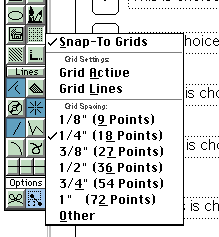
To get a grid, select "Grid Active." Later, to get rid of it, click "Grid Active" again. In the example below we asked for the 1/8" grid, pulled down the menu again, and clicked on "Grid Active."
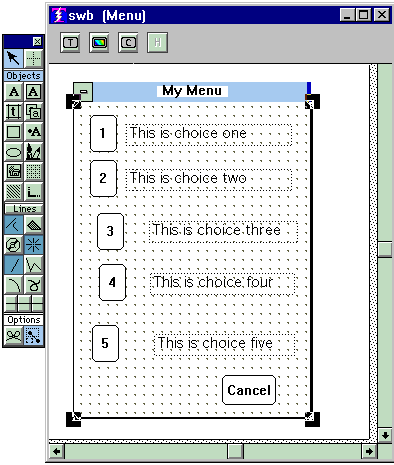
In this picture we have already snapped the first two buttons and text objects into place, and have yet to do the remaining three.
The Snap Rule
The snap rule is that when the grid is active, and then you grab an object, drag it, and then let go of it, the spot where you grabbed it will snap to the closest dot on the grid.
The upshot of this rule is that when you are lining things up, the only really useful place to grab an object is by its upper left corner. (For Text Objects you can grab them by either the upper left or the upper right corners). You get an object select cursor with a hole in it when the cursor is at the upper left corner of an object.
So, you grab your buttons, transfer fields, text, etc., by the upper left corner, drag it close to a dot, drop it, and it snaps to the dot. In this manner you get objects to line up neatly.
When you are through aligning things, get rid of the grid. Why? Because if you do not, and later when your purpose is simply to put the attention on some object, and you click on it along some edge, the spot where you clicked will snap to the closest dot, thus causing the object to move out of alignment.
You can get the grid as many times as you want during the course of your definition. A good habit to develop is never to save a definition with the grid still active, because when you do, it will still be active the next time you see that definition.
For definitions that have a scrolling region, and therefore two frames, be sure the attention is on the frame where you desire the grid before you click "Grid Active."
Although you can use a grid to make objects the same size, it is not the preferred method (as a matter of fact it is quite clumsy). See the discussion of same-sized objects
for a better method.
Copyright © 2019 , WhamTech, Inc. All rights reserved. This
document is provided for information purposes only and the contents hereof are
subject to change without notice. Names may be
trademarks of their respective owners.