
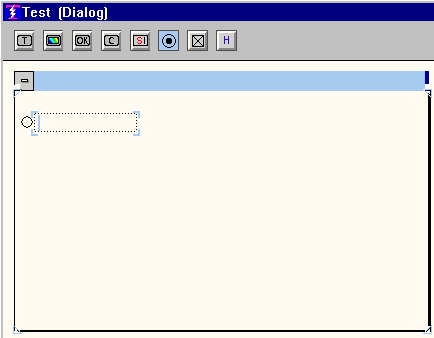
Figure 1.
Then type in the text that identifies the first button. When you press Enter the next button appears. If you do not want word-wrap, stretch the box out (resize) so that it contains your text on one line. Single-line or multiple-line labels notwithstanding, each time you press Enter you get the next button in the set. You could start by pressing Enter first to generate the desired buttons and then go back to fill in the button identification.
If you press Enter too many times and generate unwanted buttons, simply backspace to get rid of them.
When the attention is on the Radio Button Set, do a right click to get the properties for the set. Figure 2 illustrates this.
You must assign an object name to the Radio Button Set so that your procedures will be able to address it in order to discover which button the user has selected. See the discussion on named objects
and the MOVE
command for more information.
Any message that you enter into the "Help Message" slot will appear as a balloon help when the user places the cursor on the Radio Button object.
If you name a procedure in the "Procedure" slot, then that procedure will
execute immediately whenever the user selects a button. Generally, if you
Figure2.
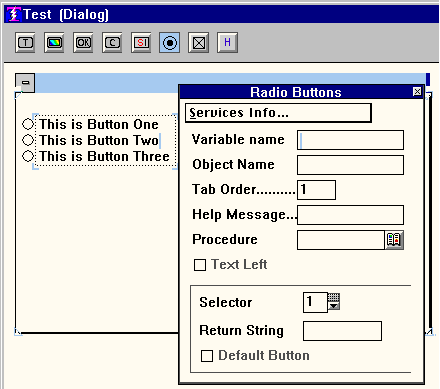
declare a Procedure you will not declare a default button. (See below.)
The boxed section where you see "Selector" is where you get to assign the return string associated with a given button. When the selector is 1, assign the return string for button 1. When the selector is 2, assign the return string for button 2, and so on. Use the spinner to change the selector.
The "Return String" specifies what will be returned to your procedure when you interrogate the state of the Radio Button object. Again, see MOVE
and
named objects
for more information.
Any one of the buttons in the set can be assigned as the default button. If you have declared a default, then when the Dialog or Screen shows, the default button will already be selected.
For examples: Processes/Data Entry/Customersillustrates Radio Buttons with a default selection, and for Radio Buttons without a default selection see Utilities/Various Tests/Iconsand Images. As usual, all example references are from the Example Data Base.
Ignore "Tab Order." "Variable Name" can also be ignored, but it is a handy documentation device. The idea is that you can tell yourself what variable name the procedures who interrogate this object will use. Then you will be reminded when you look at the properties and not have to dig into the procedures to rediscover this. It is not enforced, the burden is on you not to lie to yourself.
Copyright © 2019 , WhamTech, Inc. All rights reserved. This
document is provided for information purposes only and the contents hereof are
subject to change without notice. Names may be
trademarks of their respective owners.