EIQ RTIS
Version 8.0.0.490
EIQ RTIS
(Read, Transform, and Index Server) Transaction Monitoring at the Data Source Procedures to Start and Stop Logminer Starting EIQ RTIS Without Automatically Running
Configured Tasks Scheduling EIQ RTIS Startup for Batch Updates EIQ RTIS (Read, Transform, and Index Server) enables
real-time updates to keep EIQ Indexes synchronized with corresponding data
sources in the event of any changes to the data. EIQ RTIS supports the following ways of monitoring for
changes at the data sources: ·
Data source system provided Change Data Capture
(CDC) – SQL Server CDC, Oracle Logminer ·
The polling of o
data source tables (Query-based Polling on last
modified date-time/timestamp columns) o
files on file system folders o
REST APIs (with custom connectors) ·
Transaction/redo log readers ·
Message queues Admins configure a transaction monitoring system (change
data capture), such as transaction logs, redo logs, and triggers to monitor for
changes in the data sources. These changes are then packaged into messages and
sent to a messaging system. EIQ RTIS monitors the messaging systems to pick-up
the messages and apply changes to EIQ Indexes in near-real-time. EIQ RTIS handles all updates resulting from INSERT, UPDATE,
and DELETE SQL operations at the data source. Note: Data source
triggers are NOT the preferred method for capturing changed data in the
real-time update process as they require installation on data source
systems and impose an operational overhead. EIQ RTIS is the
preferred method to read transaction, change, and redo logs. There are two ways to run EIQ RTIS: as a service, or in a
console window: To run EIQ RTIS as a Windows service, follow these steps: To run EIQ RTIS from console window follow these steps: "C:\<INSTALL_DIR>\bin\RTIS
-console" The EIQ RTIS is the preferred way to monitor data sources
for changes. It can use data source transaction logs to monitor data sources
and then and send the changes to a designated message queue. EIQ RTIS retrieves these messages to update
EIQ Indexes in real-time. The EIQ RTIS is used instead of database triggers.
Therefore, the "EIQ Update Server Trigger
DLL" is not required to implement real-time updates. This is the
least intrusive way to monitor and obtain changes. EIQ RTIS supports the following database servers: EIQ RTIS uses Oracle LogMiner to monitor the transaction logs
for updates. A few items need to be created first: ·
Two procedures; one to start and one to stop
Oracle LogMiner ·
A user with admin privileges ·
An ODBC data source System DSN for the Oracle
server to monitor In order to monitor the Oracle transaction logs, EIQ RTIS
must start and stop the Logminer tool. To accomplish
this, create the following two procedures for SYS. CREATE OR REPLACE PROCEDURE
"SYS"."STARTLOGMINER" (sdate IN VARCHAR2) AS BEGIN DBMS_LOGMNR_D.BUILD('dictionary.ora',
'D:\oracle\dict',DBMS_LOGMNR_D.STORE_IN_FLAT_FILE); DBMS_LOGMNR.ADD_LOGFILE(LOGFILENAME=>'D:\ORACLE\ORADATA\WHAM4\REDO01.LOG', OPTIONS=>DBMS_LOGMNR.NEW); DBMS_LOGMNR.ADD_LOGFILE(LOGFILENAME=>'D:\ORACLE\ORADATA\WHAM4\REDO02.LOG', OPTIONS=>DBMS_LOGMNR.ADDFILE); DBMS_LOGMNR.ADD_LOGFILE(LOGFILENAME=>'D:\ORACLE\ORADATA\WHAM4\REDO03.LOG', OPTIONS=>DBMS_LOGMNR.ADDFILE); dbms_output.put_line('Starting LogMiner...'); DBMS_LOGMNR.START_LOGMNR(DICTFILENAME=>'D:\oracle\dict\dictionary.ora', OPTIONS
=>DBMS_LOGMNR.COMMITTED_DATA_ONLY); END; CREATE OR REPLACE PROCEDURE
"SYS"."STOPLOGMINER"
AS BEGIN DBMS_LOGMNR.END_LOGMNR; END; Note:
Before creating the procedures, make sure the directory
"D:\oracle\dict" exists on the Oracle server. Also, check the paths
of the Redo files by executing the command: select * from v$logfile; through
a SYSDBA account. These paths should be used in the "DBMS_LOGMNR.ADD_LOGFILE"
lines of the STARTLOGMINER procedure. To setup a user for EIQ RTIS, follow these steps: Schema Object Privilege Object Procedures EXECUTE STARTLOGMINER Procedures EXECUTE STOPLOGMINER Tables SELECT ATTRCOL$ Views SELECT V_$LOGMNR_CONTENTS To setup the ODBC Data Source, follow these steps: Now, Oracle LogMiner is ready for
use with the EIQ RTIS. See EIQ Data Source
Transaction Monitor for more information on transaction logs. See Trigger
Message Driver Setup for details on setting-up triggers at
the data source. EIQ RTIS tasks are configured using EIQ Update Configuration
Tool. See EIQ Update
Configuration Tool for more information. Microsoft Message Queue (MSMQ) and JMS are typical messaging
systems used for delivering data source update messages to EIQ RTIS. See MSMQ Setup
for details on setting-up a Microsoft Message Queue (MSMQ) as the transaction
messaging system. See JMS Setup
for details on setting-up a Java Message System (JMS) as the transaction
messaging system. By default, EIQ RTIS starts all the configured tasks when
launched. To prevent EIQ RTIS from automatically running tasks and processing
messages at startup, add the optional "stoptask"
command line argument: "C:\<INSTALL_DIR>\bin\RTIS
-console -stoptask" With this command, users must use the EIQ Update
Configuration Tool to manually start an individual task. This feature can be useful when users need to make changes
to task configurations before processing any of the messages in the messaging
system. Users can start EIQ RTIS at a scheduled time for processing
updates in batch mode. The batch mode is different from the normal real-time
mode where EIQ RTIS constantly monitors for messages. In batch mode, the
service is started and stopped at scheduled times. ·
Access Windows Scheduler through the Control
Panel -> 'Scheduled Tasks'. Double-click "Add scheduled Task" to
schedule a new task. ·
Create two batch (.bat) files, one to start the
EIQ RTIS Service and the other to stop it. Each file would contain the
respective system command. For example, StartUpdServer.BAT
would contain the command: NET START
"WhamTech EIQ RTIS" StopUpdServer.BAT would contain the
command: NET STOP
"WhamTech EIQ RTIS" Browse to the StartUpdServer.BAT
file. ·
Select the frequency at which you want the task
to occur. ·
Select the start time and start date you want
the EIQ RTIS service to start. ·
Similarly, create another task by browsing to
the StopUpdServer.BAT file, and specify the times you wish EIQ RTIS to stop
(depending on the times defined for the StartUpdServer
task). ·
For more options regarding the scheduling task,
select "Open advanced properties”. ·
To view the log file of the task scheduler, open
‘Run’ from the Start Menu and type "schedlgu.txt". EIQ RTIS
(Read, Transform, and Index Server)
Starting EIQ RTIS
Transaction
Monitoring at the Data Source
Requirements
for Oracle
Procedures
to Start and Stop Logminer
STARTLOGMINER
Procedure
STOPLOGMINER
Procedure
Setting
Up an Admin User
Setting
Up System DSN
Configuring
EIQ RTIS
Setting-up
a Messaging System
Starting
EIQ RTIS Without Automatically Running Configured Tasks
Scheduling
EIQ RTIS Startup for Batch Updates
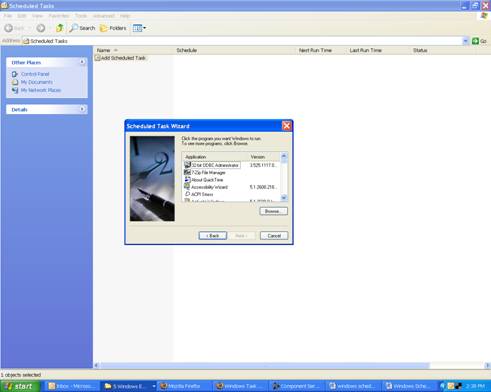
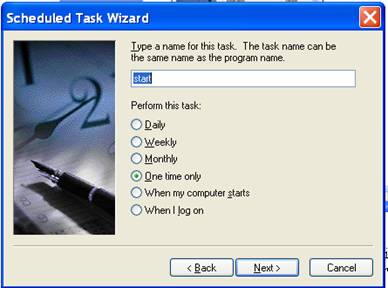
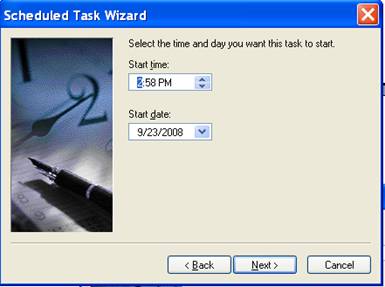
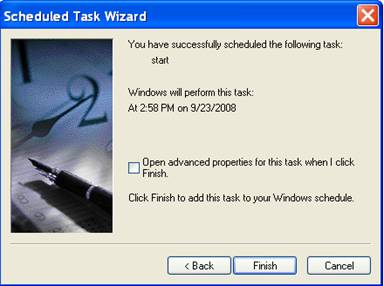
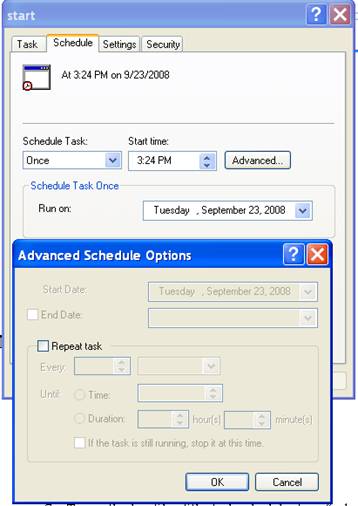
Copyright
© 2023 , WhamTech, Inc. All rights reserved. This document is
provided for information purposes only and the contents hereof are subject to
change without notice. Names may be trademarks of their respective owners.
