Microsoft Message Queueing Setup
Version 8.0.0.490
EIQ RTIS uses messaging systems to receive updates from
data sources. Microsoft Message Queuing (MSMQ) and Java Message Server (JMS)
are two of the popular messaging systems. This document describes how to
configure MSMQ to use EIQ RTIS’ real-time update feature. It assumes that MSMQ
is installed in a domain environment; NOT in workgroup mode. If MSMQ is installed in workgroup mode but needs to be
configured in a domain environment, first, promote the computer to the domain.
Then, uninstall and reinstall message queuing using the default settings. Message queuing must be installed on a Windows 2000/XP
domain controller first. The setup program automatically attempts to locate the
Message Queuing server when you begin installing on additional computers. In a multiple server setup, MSMQ must be installed on each
of the client computers, as shown in Figure 1, when using triggers to monitor
data source changes. Figure 1: The MSMQ Setup for a Multiple Server
Installation using the Trigger Message Driver (Trigger DLL) for updates. Note:
Data source triggers are NOT the preferred method to capture changed
data in the real-time update process because they require
installation on data source systems and impose an operational
overhead. EIQ RTIS is the preferred method to read transaction,
change, and redo logs. If the multiple server installation uses EIQ RTIS, MSMQ must
also be installed on the computer running EIQ RTIS as shown in Figure 2. Figure 2: The MSMQ Setup for a Multiple Server
Installation using EIQ RTIS for updates. In this case, EIQ RTIS replaces the database triggers and
the trigger message driver. For this MSMQ installation
to work correctly, security properties must be setup for the domain message
queue. These are described in the next section. MSMQ
message queues must be setup in Domain mode on the computer where the data
source is running (SQL Server, Oracle, etc.) and on the destination queue
computer where EIQ RTIS is running. This can be the same computer. Setup a users group, for example MSMQ
Users, and the users and/or computers that require access to the message queue.
This should include the data source server; the computer that sends messages to
the message queue. It should also include the computer and/or users that will
read the messages from the queue. Follow
these steps to configure the message queue for the destination queue server
(domain controller). For more
information on creating public queues, see MSMQ Public Queues. Using the “Computer Management” snap-in on the domain
computer (destination message queue), following the configuration in Figure 1,
you must add the DBServer and EIQServer
in the Message Queuing ‘Security’ tab. From the “Computer Management” snap-in,
right click on "Message Queuing" and select ‘Properties’ from the context
menu as shown in Figure 3. Figure 3: The Message Queuing object in the Computer
Management Snap-in From the ‘Security’ tab in the “Message Queuing Properties”
dialog, click ‘Add...’, select both the DBServer and EIQServer computers, and click ‘Add’ to insert into the
list. Click ‘OK’ to add them to the MSMQ Security properties. The majority of setups use EIQ RTIS with MSMQ installed
in a domain environment. When MSMQ is in workgroup mode, only private queues
are available. This setup option can be used if EIQ Server, EIQ RTIS, and
the database server are on the same machine. Create a registry key under "HKEY_LOCAL_MACHINE\SOFTWARE\MICROSOFT\MSMQ\TRIGGERS\" to
enable private queues. You need to create a new "String value" with
the following entry: ComputerName
REG_SZ .\private$\ The '.' (dot) means local computer and 'private$' directs
the message to the private queue. Notice the name. It has an uppercase C
and N. For more information on creating private queues, see MSMQ Private
Queues. Setting up MSMQ
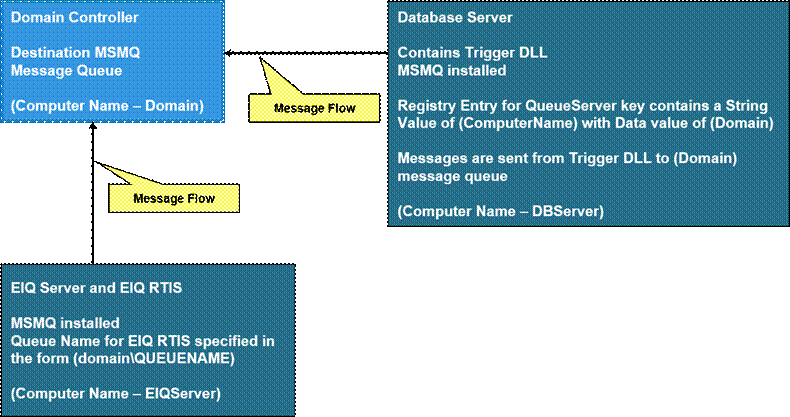
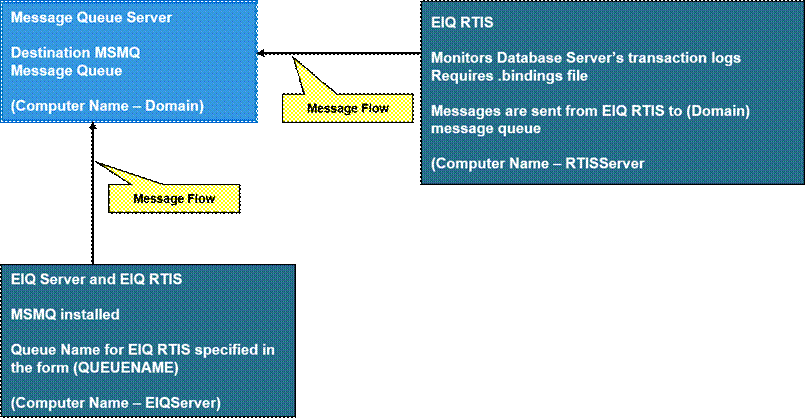
Setup Instructions for MSMQ
MSMQ Security Properties
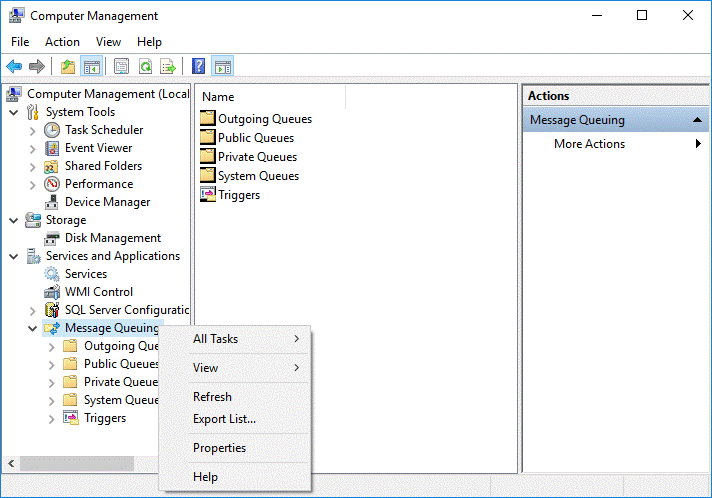
Using
MSMQ in Workgroup Mode
Copyright
© 2023 , WhamTech, Inc. All rights reserved. This document is
provided for information purposes only and the contents hereof are subject to
change without notice. Names may be trademarks of their respective owners.
