
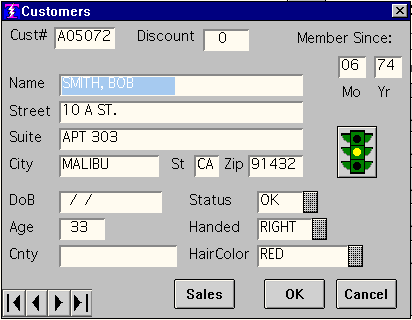
The transfer fields are where you see the actual data content of the record. Notice the transfer fields are labeled: that was done when the screen was defined by bringing out Text Objects from the tool palette, dropping them next to the transfer fields and typing in the label such as "Name," "Age," etc.
The transfer fields themselves were dropped onto the screen by selecting the "transfer field" object from the definition-specificpalette that is associated with every screen definition. Also from the def-specific palette we obtained the buttons that you see and the VCR control.
The "Sales" button is a "Procedure Text Button" that when pressed triggers a procedure that gets all the sales records for that customer and views them in a Scrolling screen. The button with the traffic light on it is a "Procedure Icon Button" that when pressed gets the credit report document for this customer and views it.
The function of both of the "Procedure" buttons is to execute a procedure, it's just that one is identified by text on the button and the other by an icon on the button. When you see this screen for real, you will notice that the traffic light changes color for different customers. To get more information about that, see the description of named objects
and the MOVE
command.
The actual definition of the Screen shown above is shown below without further comment:
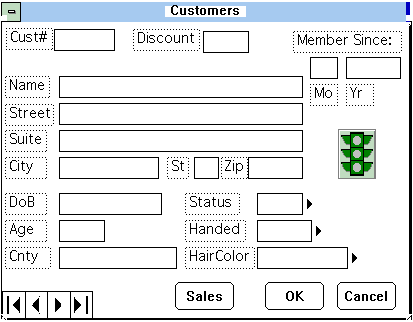
Copyright © 2019 , WhamTech, Inc. All rights reserved. This
document is provided for information purposes only and the contents hereof are
subject to change without notice. Names may be
trademarks of their respective owners.