
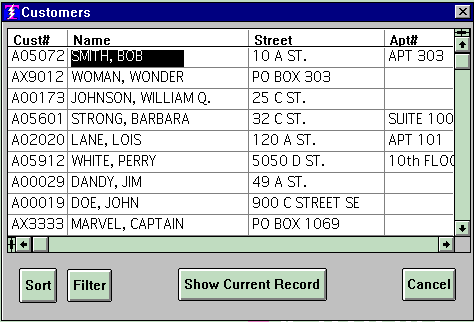
And its' definition looks like:
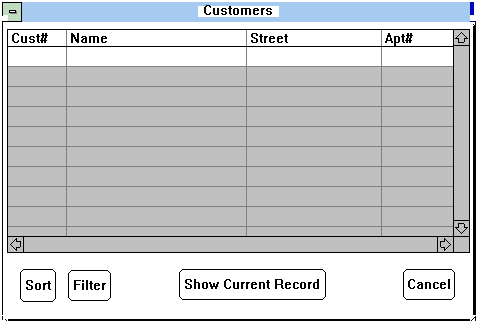
The Transfer Fields are the actual columns, see "The Scroller Object" for how these are defined.
The "Show Current Record" button is a Procedure Text Button that when pressed triggers a procedure. The "Sort" and "Filter" buttons are from the Power Button palette, no code is written for them as their functions are generic, predeveloped, and known. The Cancel button is like a power button in that its function is known, but it comes from the def-specific palette.
To the left of the horizontal scrollbar is a pane-splitter control. Touch the pane-splitter and you get a line that you can drag across the face of the rows.
Where you drop that line causes two panes to manifest such that you can scroll wide in one while keeping the other fixed. Thus you can be looking at the first two columns in the first pane and the last two columns in the second pane. To revert back to one pane just grab the line at the division of the two panes, drag it back over the pane-splitter and drop it. The thing that looks like a pane-splitter control above the vertical scroll bar is a NOP (No Operation).
Screen Split into Two Panes
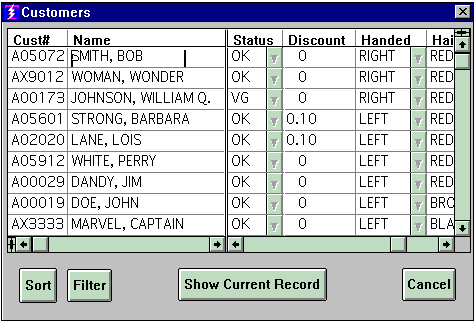
Copyright © 2019 , WhamTech, Inc. All rights reserved. This
document is provided for information purposes only and the contents hereof are
subject to change without notice. Names may be
trademarks of their respective owners.