
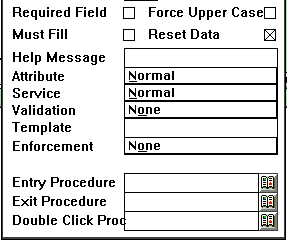
Field Tags
When data entry or data maintenance screens are in use, any of the fields that have had validation rules assigned to them display "tags" in the infobar (the lower left corner of the desktop
) when the cursor visits that field. These tags identify the validation rule or rules that have been assigned to the field. If the user's entry violates a particular rule, the affected tag will turn red and blink. Tag definitions appear immediately below, how to assign the validation rules are discussed after that.
REQ -This is a required field. You must enter data for this field.
EXIST -There is an enforced list of possible choices for this field.
LIST -There is an enforced list of possible choices for this field.
Special -Press F5 to cause special action associated with this field.
FILL -No blanks allowed in this field.
NUM -Only numbers allowed. NUM+ also allows sign and decimal point.
RANGE -A range of permitted values for this field is enforced.
UNIQ -This field must be unique. Two records can't have the same value
*EXIST -You can use a Listpick or enter a new value in this field.
ALPHA -Only letters (A-Z) allowed in this field.
AL_NUM -Only letters (A-Z) or numbers (0-9) allowed in this field.
Validations
First, the check boxes: If checked, the validation or the indicated behavior is assigned to the field.
Required Field -The user must enter something in this field. The
record will not write without data in this field.
Must Fill -If any characters are entered for this field, All of its
characters must be non blank.
Force Upper Case -All data will enter in upper case no matter the
current case of the keyboard.
Reset Data -If the user starts to overtype this field, blank it out
so that he or she must re-enter it all. That is, do not
allow selective editing in this field.
Help Message
Any help message that you enter here will appear in the Statusbar when the cursor visits the field.
Attribute
Click in "Attribute" and the following attributes appear in a drop down menu. The one currently selected appears as the propertyof the field when the menu is not visible.
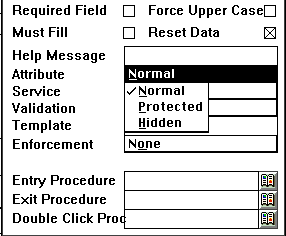
Normalmeans that the cursor will visit the field in the normal course if the prompting order.
Protectedmeans that the cursor will not visit the field, so the user can not change it.
Hiddenmeans not only will the cursor not visit it, the field doesn't even show. The user is not aware that it is there. You do this so that a procedure can assign a value to a field and the user does not need to know about it.
Service
Click in "Service" and the following services appear in a drop down menu. The one currently selected appears as the propertyof the field when the menu is not visible.
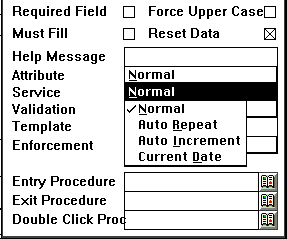
Normalmeans that none of the services below occur for this field.
AutoRepeatmeans that the content of this field is repeated into the next record during data entry. If the user overtypes it, then the new value will propagate into the next record.
Auto Incrementis like Auto Repeat except the field is incremented by one.
Current Date
means that todays date appears in this field and is repeated into the next record during data entry.
Validation
Click in "Validation"
and the following rules appear in a drop down menu. The one currently selected
appears as the propertyof the field when the menu is not visible.
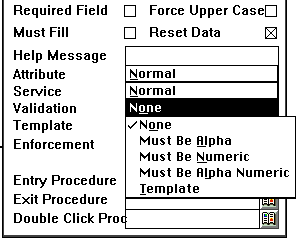
None means that none of the rules below apply.
Must Be Alpha means that the user can only enter letters (i.e., A through Z) into this field.
Must Be Numeric means that the user can only enter numbers (i.e., 0 through 9) into this field.
Must Be Alpha Numeric means letters and numbers but no special characters are allowed in this field.
Template means that the template shown in the next field applies.
Template
Templates allow you to specify permissible character
types on a character-by-character basis. Also you can pre-enter characters that
will always apply to this field during a data entry session. When you click in
Template you see the following drop down menu of templatecharacters:
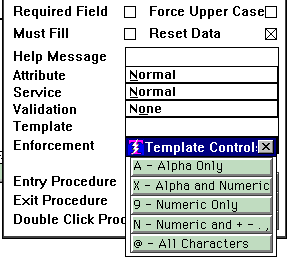
Each choice in the drop down menu is a button, as you click on each button the indicated character gets added to the template. Some sample templates might be:
AX9999@ -This is a seven character field, when data is entered into
this field the first character must be alpha, the second
character can be either a letter or a number, the next
four characters can only be numbers, and the last
character can be anything.
NNNNNNNN -This is an eight character numeric field and the data entry
can consist only of numbers, a decimal point, and sign.
(999) 999-9999 -The non-template characters (the parenthisis, the
blank, and the dash) were typed into the template as
it was built. These characters are "salted into" the
phone number template. In use, the cursor will skip
over them as the user types just numbers to enter
a phone number, yet all of the punctuation will be in
the data field.
Enforcement
Click in "Enforcement" and the following rules appear in
a drop down menu. The one currently selected appears as the propertyof the field
when the menu is not visible.
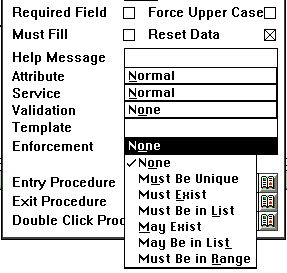
None means that none of the enforcements shown below are in effect.
MustBe Unique means that the value entered for this
field must be different from any currently known value for this field. The field
must be a keyed field for this to work. If you are using Verify Unique
to generate unique values for this field, do not request this enforcement as it will not pass since we have already generated the value for this field. Besides, it it already guaranteed to be unique.
Must Exist means that the value entered into this field must already exist in the data base. The list that it will use to enforce this is shown to you in the slot just below "Enforcement." You may change the enforcement list to any other keyed field you want. Users will have a scrolling list available them showing the choices for this field.
Must Be in List is the same as "Must Exist," except that the values in the enforcement list are enumerated by you right then and there. A box opens up just below, where you may declare the list. Any single list item that has an embedded blank in it must be surrounded with quotes.
May Exist is similar to "Must Exist" except that the list is not enforced, it is merely provided as a service to the user so that they have the choice of either selecting something from the list or entering a new value for this field.
May Be in List is similar to "Must Be in List" except that the list is not enforced, it is merely provided as a service to the user so that they have the choice of either selecting something from the list or entering a new value for this field.
Must Be in Range means that the value entered into the field must be within the range that you specify. When you make this selection a box opens just below "Enforcement" where you specify the endpoints of the range. For example, a sample specification for a "month" field would be 01 and 12. If the users' value violates the range, the required range is displayed in the infobar.
Special Procedures
The Special Procedures portion of the propertieslooks
like this:
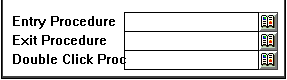
Here is where you get
to specify field attachedSpecial Procedures
. Just enter the procedure names and they trigger at the prescribed times.
So this is how you
establish field triggers. For more information about them, see the topic
" Special Procedures
."
Remember that you can prepend an "Entry" or "Exit" procedure with an asterisk to make it unconditional. Most of the time you do not need unconditional triggers, the default rules for execution is sufficient. We only mentioned it because sometimes people forget how to make this declaration, and it is only documented in one other place so we wanted to improve your chances of seeing it. An example of when you would want to make an entry procedure unconditional would be if you want to capture the "before" value in a field before the user has had a chance to change it.
Copyright © 2019 , WhamTech, Inc. All rights reserved. This
document is provided for information purposes only and the contents hereof are
subject to change without notice. Names may be
trademarks of their respective owners.