

both take you to the Application Catalog where you select which definition you wish to modify or which type of new definition you wish to create. Then control passes to the Editor in whichever definition scenario you selected.
You also employ the REDEF command or the Windows Menu to return directly (bypassing the Catalog) to any definition that you have been working on in this session. Suppose you are working on definition X. The cycle is as follows:
1. Use DEFINE, get to the Editor, take a first cut at X.
2. Save it, return to DCL, invoke X.
3. See how you are doing. Decide what adjustments are needed.
4. REDEF or the Windows Menu gets you directly back to definition X.
5. Modify X. Save it, return to DCL, invoke X, see how it looks now.
6. Keep up this cycle until X is what you want it to be.
Where Do My Definitions Reside?
Each time you save a definition it goes into the Application Catalog. The DEFINE command or the Definitions button on the Tool Bar gets you to the Application Catalog. Once there, you select the type of definition you want
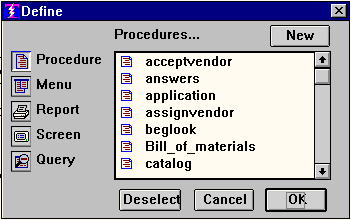
to work on, and then select the specific definition(s) from the scrolling list of definition names that appear for the given category. If it is a new definition you wish to create, select the type first, then click the NEW button. (The catalog pictured above is showing some Procedure definitions in the EXAMPLE data base.) After you have selected the definition and click OK, control goes to the Editor in the appropriate definition scenario.
The Application Catalog is a separate file that has its own name. Since a Catalog is associated with an Application Interface, it's name is based on the Interface name with the special file extension of .PRS.
For example, the name of the file that is the Application Catalog for the EXAMPLE data base is EXAMPLE.PRS. Every Procedure, Menu, Dialog, Report, and Screen definition in the EXAMPLE application is in that file.
Just as it is a good idea to keep your data backed up, it is a very good idea to keep your Application Catalog backed up. After any session in which you have done a lot of developing you really should back up your work.
There are other commands that allow you to view, manipulate, and maintain the Application Catalog. They are CAT
, COPY
, LIST
, UNDEF
, PACK
, XREF
, and XCHANGE
.
Copyright © 2019 , WhamTech, Inc. All rights reserved. This
document is provided for information purposes only and the contents hereof are
subject to change without notice. Names may be
trademarks of their respective owners.