
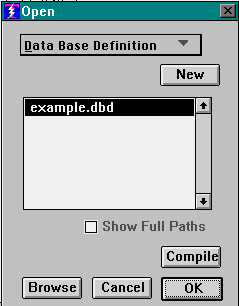
This is a listpick, every DBD you have will show here. They get entered into this list when you compile.
First, observe that the box that says "Data Base Definition" is a dropdown menu. The choices are "Data Base Definition," and "Application Interface." Since we are doing a DBD make sure that it is set on "Data Base Definition." You probably do not have to change it as DBD is its default setting.
If you wish to recall an existing DBD so that you can review or make changes, select it from the list and click OK. We are assuming here that you wish to create a new DBD, so click the button that says "New."
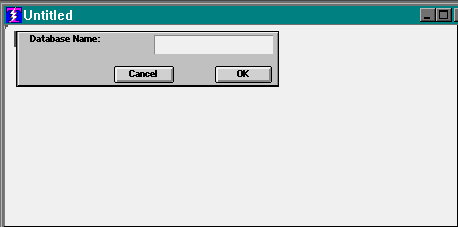
You are in the Text Editor to create a new DBD. You see the Database Name "mylar." This is one of the four mylars that are provided as assists to help you create the DBD. We call them "mylars" because they are like plastic templates that can slide up and down your DBD document. They will save you keystrokes, and they automatically supply a column discipline to your DBD.
You do not have to use the mylars. You can cancel them and enter your DBD as free text. If you do, we urge you to use the tab key as it provides the same column discipline that the mylars use, and later, if you elect to use a mylar, your columns will not be misaligned. Misalignment, by the way, does not hurt the DBD, it just makes it tougher to look at, it can still be syntactically correct even though it is misaligned.
We assume that you use the mylar, and that you name this new data base SAMPLE. So type Sample in the box provided by the mylarand press enter.
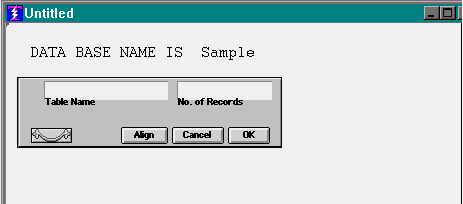
The "DATA BASE NAME IS" statement has been entered for you, and now you are looking at the Table definition mylar.
If you are going to put any of the optional clauses between the "DATA BASE NAME IS" statement and the first Table definition, you can do that yourself later, there are no mylars provided for the optional clauses (except for the UNIQUE clauses at the end, there is a "Unique" mylar).
When entering data into a mylar, tab to go to the next field, back tab to go backwards, and when you press enter it goes to the next line. So enter a Table name and its size in terms of number of records. For example, suppose you entered"CLIENTS," and 20000.
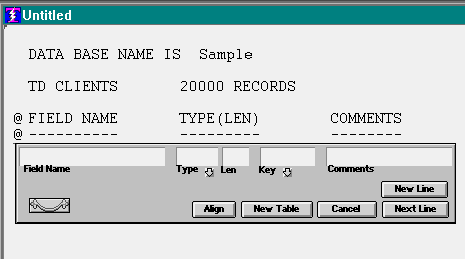
The Table definition statement has been entered, some comment lines have been automatically added, and you are looking at the Data Definition mylar. This one saves you from having to type the parentheses around the field lengths, automatically tabs forward to the next field as soon as it gets the first character of "Type" and "Key," and supplies the @ for the beginning of any comment.
Remember, tab and back tab to traverse the fields of the mylar, when you press enter it wants to go to the next line. So lets say you typed NAME, X, 30, K, and pressed Enter. This is what you would see:
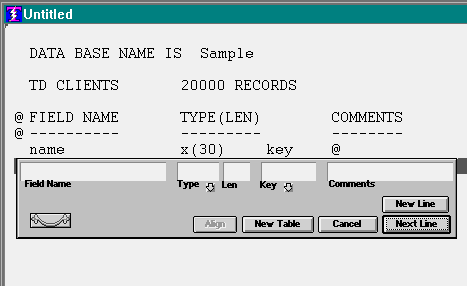
The first data definition line has been entered, and the mylar has advanced to the next line. In this manner you can enter the data definition statements for this Table. When it is time for the next Table, click the "New Table" button and it skips a line and starts a new Table with the Table definition mylar.
You can always leave a mylar, do some editing on your own, and come back to it.
You can always cancel a mylar and get it back by clicking the appropriate buttonon the tool bar:
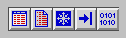
The mylar buttons, in order, are Table Description, Data Description, Uniqueness, Tabs, and the compile button.
To get a mylar, put the attention on a line and click the button you want.
You can cause the mylar to slide through a DBD document by grabbing the handle in the lower left corner of the mylar and pushing it up or down.
Saving the Data Base Definition
Once you have entered the DDB it is time to save it. When you click the save button you will see the system standard Save dialog (where you can position to any folder you like before saving), and the default suggestion for the name of the file is XXXXXXXX.dbd, where XXXXXXXX is the first eight characters of whatever you said in the "DATA BASE NAME IS" statement.
You can override this suggestion and name the file anything you like. We recommend that you always employ the .dbd extension to the file name so that your source Data Base Definition documents will always be easy to find in any listing of the contents of your folders.
If you compile
a DBD before saving it, the compile will be a test only. The actual files that will house your data base are not acquired, but you will see their sizes.
Copyright © 2019 , WhamTech, Inc. All rights reserved. This
document is provided for information purposes only and the contents hereof are
subject to change without notice. Names may be
trademarks of their respective owners.